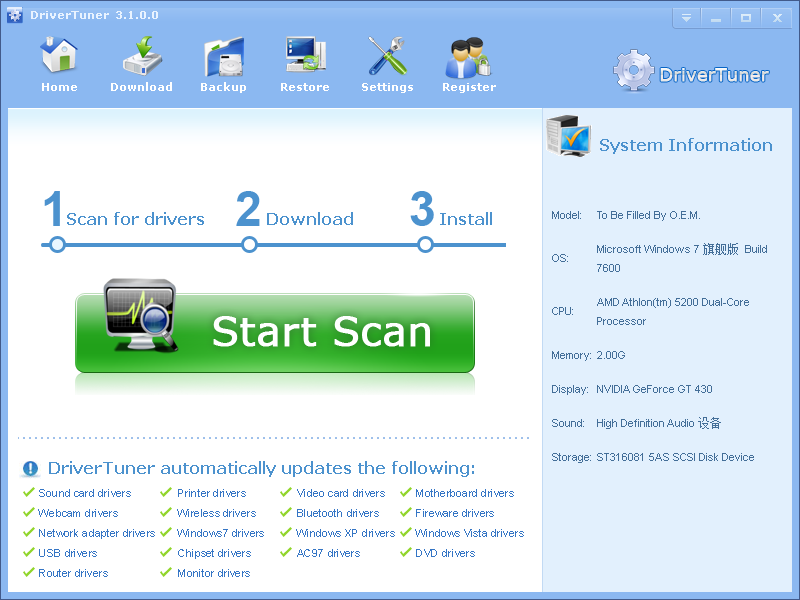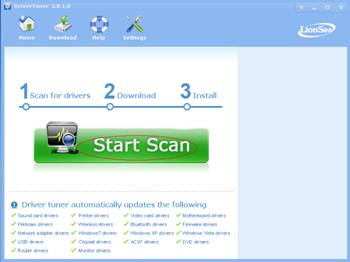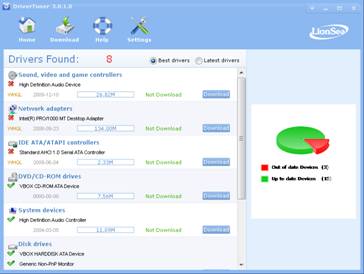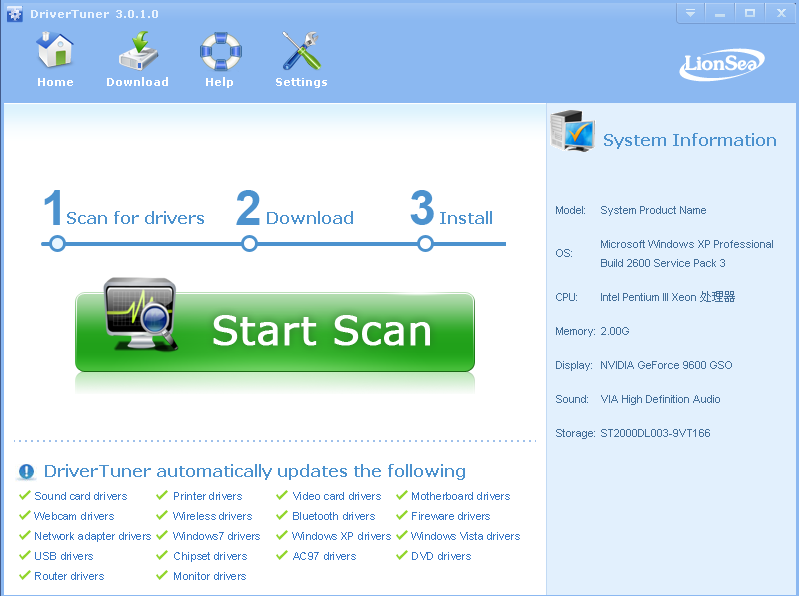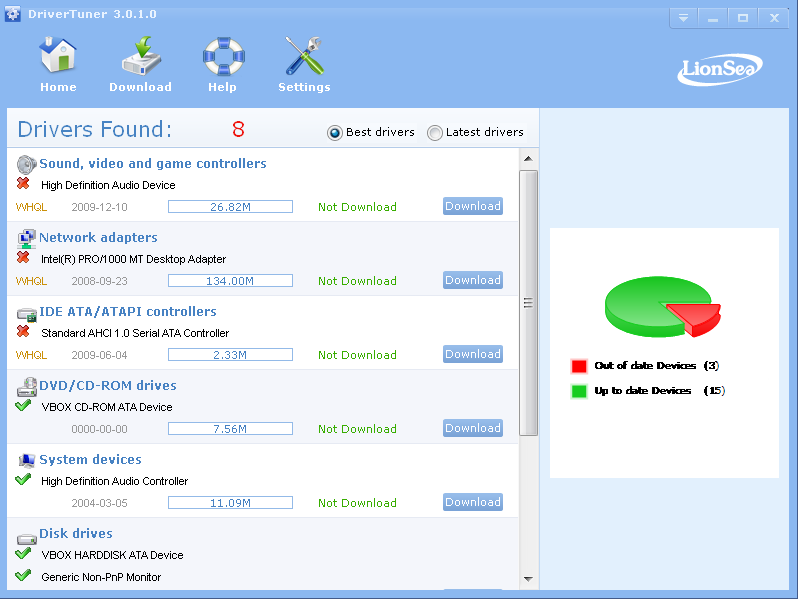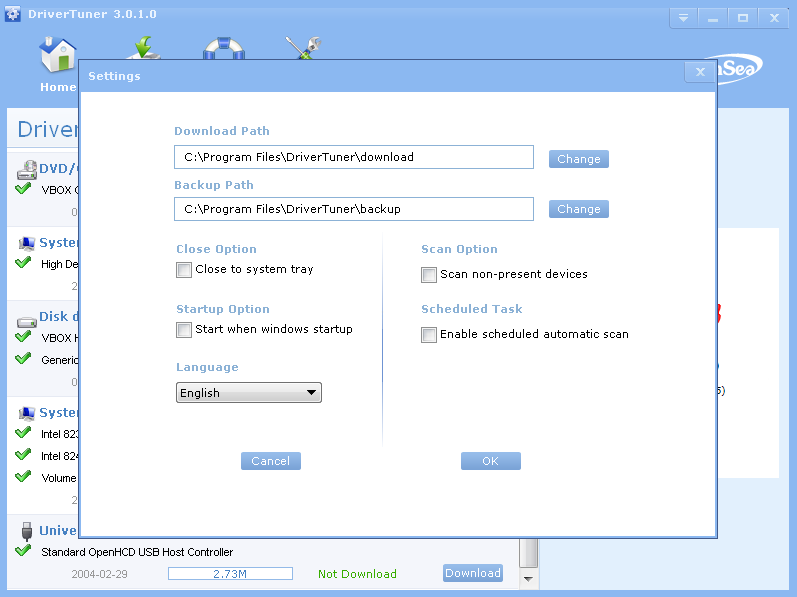The drivers for this device are not installed. (Code 28)
Resolution
Install the driver
You may be prompted to provide the path of the driver. Windows may have the driver built-in. If you are asked for the driver and you do not have it, you can try to download the latest driver from the hardware vendor’s Web site.
To install the drivers for this device, do the following.
1. Open Device Manager. In the details pane, in the list of devices, locate the device for which you want to install driver software, and then double-click your device. The device Properties dialog box opens.
2. In the device Properties dialog box, click the Driver tab, and then click Update Driver. The Update Driver Software wizard opens. In How do you want to search for driver software, do one of the following.
If you want to search your local computer and Windows Update for driver software, click Search automatically for updated driver software.
If you know where your drivers are located on the local computer or your network, click Browse my computer for driver software. The Browse for driver software on your computer page opens. Click Browse to find and specify the folder location for the driver software, and then click Next. The Update Driver Software wizard installs your drivers.
Recommended resolution: Drivertuner is your best choice!
Drivertuner has a huge database on our web server, more than 5,000,000 drivers are stored there, almost for all hardware manufacturers, all models and all windows versions. In short, there is a hardware, there is a driver on our database. DriverTuner will scan your computer’s hardware automatically, and then list the recommended drivers for you. You can choose which driver to download. After the download is completed, DriverTuner will install the drivers on your desktop or laptop automatically.
Step1. Click the button [Start Scan] to scan for the drivers.
Step2.Browse and choose the drivers you want to fix or update, and then click the button [Download] to download the drivers.
Step3. Install the downloaded drivers.