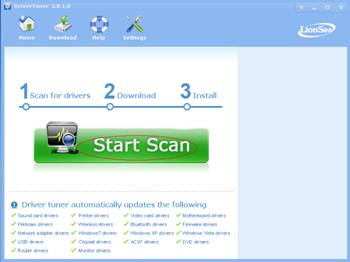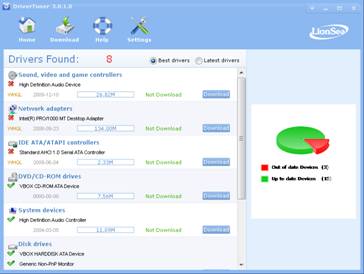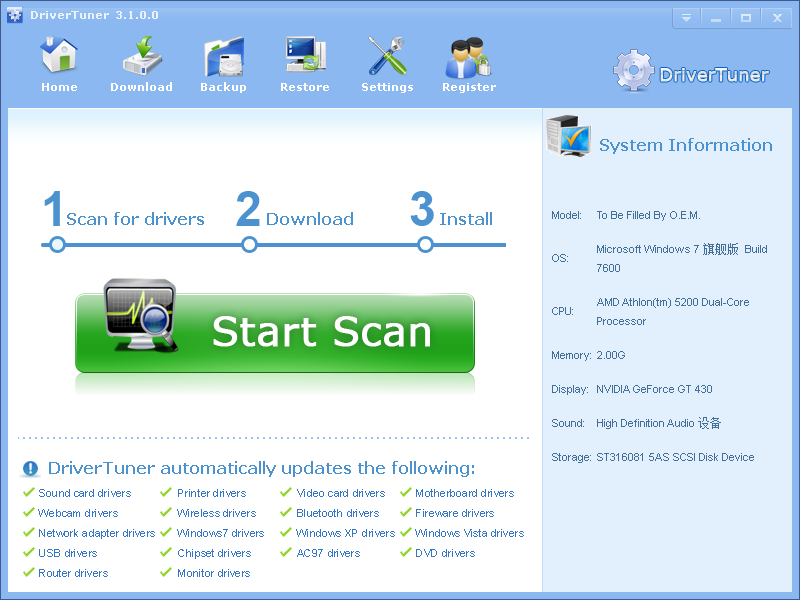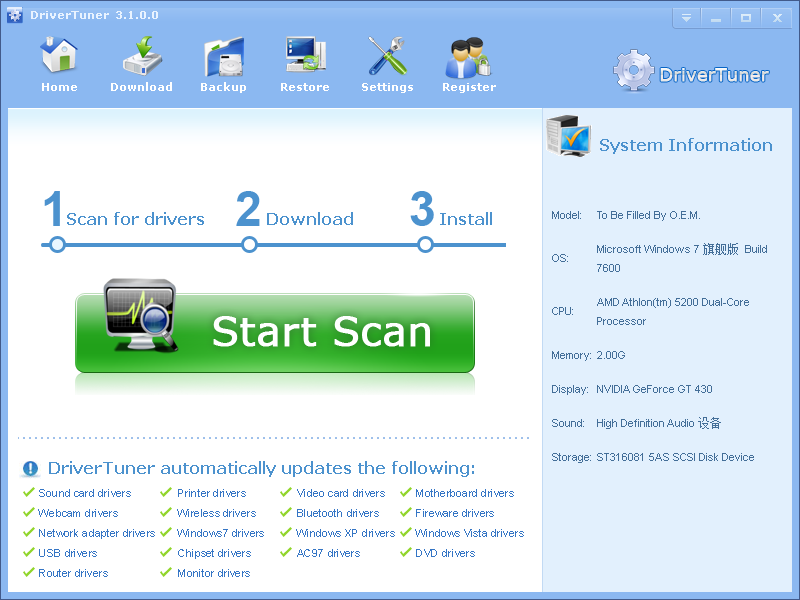If some day you meet this: This device cannot start. (Code 10), you should understand there is something wrong with your driver.
Resolutions:
Here are some things that you can try to resolve this problem.
Update the driver
In the device Properties dialog box, click the Driver tab, and then click Update Driver to start the Hardware Update Wizard.
You may be prompted to provide the path of the driver. Windows may have the driver built-in, or may still have the driver files installed from the last time that you set up the device. If you are asked for the driver and you do not have it, you can try to download the latest driver from the hardware vendor’s Web site.
Recommended solution:
Drivertuner updates all of your system drivers with just one click. With Drivertuner, you can easily get the latest official drivers for your machine. It supports millions of devices and the driver database is updated every day to ensure that your drivers are up to date. It features ARE update all of your system drivers in just only two minutes, Drivertuner will scan your PC and update all needed drivers in seconds, fix your video card driver problem to enjoy latest games. New life for old PC – Drivertuner can download latest drivers for your old PC and make it resurrection.
Key features:
Excellent Ability to Fix Driver Issues
Are you annoyed with missing, outdated, or corrupted drivers? DriverTuner™ can help you fix driver issues to keep your PC in a healthy state in just a few minutes! The quicker you get DriverTuner™, the sooner your driver troubles will be gone!
Powerful Ability to Download Up-to-Date Drivers & Maximize PC Performance
Can’t play the latest games? DriverTuner™ can help you update the old drivers with the latest drivers for your computer and increase the ease at which you can run the latest CPU-intensive software such as games. It will boost your PC and maximize your PC performance!
Easy-to-Use
DriverTuner™ excels in its easy-to-use interface. Any driver issues can be fixed with a few clicks of your mouse. It is easy enough for computer novices to figure out in a flash.
Comprehensive Driver Database
Based on a huge and comprehensive database of more than 5,000,000 driver entries, DriverTuner™ supports drivers for almost all major computer hardware and device manufacturers such as Dell, HP, Lenovo, Samsung, Toshiba, ASUS, Nvidia, Intel, Realtek, Brother, EPSON, Compaq, Gateway, and so on.
Wide System Compatibility
DriverTuner™ is compatible with all versions of Windows operating systems such as Windows 8, Windows 7, XP, Vista, 2000, 2003, 2008, 32 and 64 bit.
What you need to do is to download Drivertuner
Step1. Click the button [Start Scan] to scan for the drivers.
Step2.Browse and choose the drivers you want to fix or update, and then click the button [Download] to download the drivers.
Step3. Install the downloaded drivers.